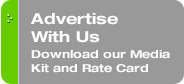Originally published on November 30, 2009 in our free SmallLaw newsletter.
I often refer to Acrobat Pro as a "legal document operating system." Acrobat initially gained widespread acceptance because of its ability to create PDF files (especially secure PDF files that resist attempts at alteration), but Acrobat's seemingly endless laundry list of functions is nothing short of mind-boggling. Take PDF Portfolios for example.Another Type of eBook …
You've heard about eBook readers like the Kindle. Adobe Acrobat's Packages (versions 7 and 8) and Portfolios (version 9) enable you to create a different type of eBook — the electronic version of a GBC- or spiral-bound binder combining multiple documents into a single consolidated file.
Much in the manner in which your office might create paper-based binders for everything from settlement agreements to estate plans to pleading indices, you can use Portfolios to create electronic counterparts in Acrobat.
The net result of building a PDF Portfolio in Acrobat is a single PDF file that contains multiple documents. All the documents contained therein are one-click navigable via an Acrobat "bookmark" list. The documents contained within the "electronic three ring binder" are listed by document title. What you can do with Portfolios limited solely by your imagination.
How to Create a PDF Portfolio …
When in Acrobat, the most direct way to initiate creation of a PDF Portfolio is to select File | Combine | Merge Files into a Single PDF.
You'll see a "Combine Files" dialog box. Click the "Add Files" button in the upper left corner, and then either select Add Files or Add Folders. You can select individual files spanning multiple folders or add entire folders (meaning you'd need to stage the contents of entire folders so they only contain those files you wish to include in your Portfolio).
Once you've selected what you want to include, you can change the order of the files by selecting any file listed and clicking either the "Move Down" or "Move Up" buttons.
Note that you can include non-PDF files such as Word documents. Don't forget to check the box under the Options button (bottom left corner of the dialog box) to "Convert All Files to PDF When Creating a Portfolio."
You can specify the file size by selecting one of the three size icons located at the bottom right corner of the dialog box — "Small" (for more efficient loading/downloading if placed on a Web site), "Default" (the option to use virtually all the time) and "Large" (higher resolution to aid in digital production of brochures, newsletters, and general desktop publishing use).
When you have the files in the order you want them to appear in the PDF Portfolio, press the button that says "Combine Files." Once the progress meter churns through all the included files, you'll be prompted to save the PDF Portfolio, navigating to a folder and naming the file. Once saved, your new electronic binder will appear on screen in Acrobat.
To display the bookmark list that for navigating through the included documents, either select View | Navigation Panels | Bookmarks, or click the Bookmark icon on the far left side of the Acrobat program display. You can then click on any of the linked document titles to go directly to that particular file.
Advanced PDF Portfolio Settings …
Let's explore some clever ways to add some visual polish and more detail to the file — with the focus being maximizing the visual impression left on the viewer.
1. Control the View Your Reader Sees Upon Opening Your PDF Portfolio
You can do this by selecting File | Properties (or Ctrl-D). Then click the Initial View tab from the Document Properties dialog box. Under Navigation Tab, pull down the list and select Bookmarks Panel and Page, which will ensure that the bookmark list to navigate your file will always display.
You may also want to pull down the Magnification list and select Fit Page, which will show the viewer the full page view of the document (which they can always adjust using Acrobat's Zoom functions if needed). Click OK when done and re-save the file so you don't lose your changes.
2. Take Credit for Your Work and Add Contact and Copyright Information in Your PDF Portfolio
While in the Document Properties dialog box, click the Description tab. You can modify the document's title, adjust the author information (i.e. adding your full contact information, including telephone and email addresses), the subject, and any keywords with which you can describe the document, explain how the viewer can get their questions answered and, if applicable, provide copyright attribution.
3. Put Your PDF Portfolio on a Diet
Acrobat Pro's PDF Optimizer can compress PDF Portfolios (or any PDF file) by as much as 75%, considerably reducing the size of files that you might send via email. Go to Advanced | PDF Optimizer, click OK, and save the file. When done, re-save your newly compacted file. If you want to get a sense of a before/after size indication, look at the Document | Properties first — on the Description tab, you'll see the file size listed. Check it before and after optimization. The more graphics embedded in the file, the greater the file compression you can expect.
Conclusion
PDF Portfolios are extraordinarily useful. Use them for client closing books, human resources documentation, manuals, and much more. Portfolio away!
Written by Ross Kodner of MicroLaw.
How to Receive SmallLaw
Small firm, big dreams. Published first via email newsletter and later here on our blog, SmallLaw provides you with a mix of practical advice that you can use today, and insight about what it will take for small law firms like yours to thrive in the future. The SmallLaw newsletter is free so don't miss the next issue. Please subscribe now.