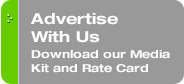Originally published on January 11, 2010 in our free SmallLaw newsletter.
Thank you for all the feedback on my series of SmallLaw columns about Adobe Acrobat. Previously, I've discussed how to create deal books, make your PDF files searchable, and archive your Outlook email. This fourth installment focuses on a jaw-dropping function known as "Typewriter."
Does your firm still have one lonely little typewriter? Do your Generation Y lawyers even know what a typewriter is? Why do you still have one? Struggling and tussling with fill-in-the-blank government forms perhaps? Filling in UCC filing statements? Typing up HUD forms for real estate closings? How much time do you waste just trying to find ribbons for that old, absurdly analog beast?
And why do you bother? Probably because you think it would be too involved to spend the time to automate the pre-printed form in Word or in Acrobat. Whatever the reason for dragging out your ancient typewriter to fill in forms, it's not necessary. There's a much better way using Adobe Acrobat's well-hidden and not-nearly-promoted-enough Typewriter function.
How to Make the Switch to Acrobat's Typewriter
Here's the idea in a nutshell. Scan any pre-printed paper form or take any "dumb" form you find online or receive from someone (with "dumb" defined as an inability to have its data fields filled in on-screen). With a PDF version of the form now on-screen,
make the file searchable. Re-save the now searchable PDF file. For example, suppose you scan an IRS W9 form to report professional service fees received.
Now comes the PDF magic. In Acrobat Standard, Professional or the less common Professional Extended edition, go to the Tools menu, select Typewriter, and select "Show Typewriter Toolbar." A new toolbar will be added that includes the Typewriter functions:
- A button to turn on the Typewriter function and insert text at any point in your document.
- Buttons to increase or decrease the font size typed.
- Buttons to increase or decrease the line spacing of the typed text.
- A button to change the color of the typed text.
- Pull-down selections to choose fonts and their point size.
To insert text at any point in the document, presumably to "fill in a blank," click the Typewriter button (easily identified for everyone over the age of 40 by a typewriter). Doing so will change your cursor into one that looks more like what ancient Wordstar devotees from the early 80's will remember as their "insertion pointer."
Position the typewriter cursor wherever you want to "type" text onto the document and click. Then type away. The default font, nostalgically, is a Courier-like font that harkens back to the days of the IBM Selectric and the "typewriter look" of yesteryear. You can change it, but initially it's just plain fun to think of your completed form looking as if you had used some clanking old Underwood. When you finish the entry, press ESC and you'll switch off Typewriter mode. Move to the next blank and repeat until your form is fully filled.
Typewriter Tips
You have extensive ability to later modify your entries. You can click on the "typed" text to select it. You can then double-click into the selected text to return to Typewriter mode and edit to your heart's content (no more white-out). If you want to change the appearance of the text, highlight it once you've "double-click selected" it and then choose any of the text appearance change options on the Typewriter toolbar: graduated font size increases/decreases, line spacing to better fit the blanks, color changes, or standard font and point size changes. Click away from the selected text to lock in the changes.
Sometimes you'll need to reposition the "typed" text — placement of the typewriter cursor isn't entirely obvious and can take a bit of practice. To reposition your text, click on it to select the entire typed segment. Then position the "arrow" cursor on the selected text border and drag and drop where needed. For finer repositioning, first zoom into the PDF using the standard Acrobat zoom controls.
When you finish, save the PDF file to lock in your changes, and then distribute away. You'll find endless daily uses for the Acrobat Typewriter. Sometimes it can be as simple as filling in a "date signed" line in a contract after inserting your scanned signature or before inserting your digital signature. Other times, you may use it to fill out a multiple page government agency form.
Old Keystrokes Home
Once you begin using Acrobat's Typewriter tool, one more task awaits you — sending your Brother, IBM Selectric, Olivetti, Royal, Underwood, or whatever typewriter your firms uses to an analog assisted living facility to live out its remaining days.
Written by Ross Kodner of MicroLaw.
How to Receive SmallLaw
Small firm, big dreams. Published first via email newsletter and later here on our blog, SmallLaw provides you with a mix of practical advice that you can use today, and insight about what it will take for small law firms like yours to thrive in the future. The SmallLaw newsletter is free so don't miss the next issue. Please subscribe now.