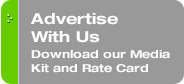Originally published on March 16, 2009 in our free SmallLaw newsletter.
I've donned my kevlar and am ready to tread on sensitive ground. After slogging through the legal technology trenches for 24 years, I've developed the MDTR — the "Minimum Daily Technology Requirements" for every solo and small firm's technology needs. In today's first of three installments, I'll provide you with your MDTR for hardware.
Let's define minimum. I don't mean it in the absurd way some software publishers do when they say you could run, for example, Vista, on some 15 year old Pentium 4 when Mars and Venus are perfectly aligned. My minimums are really a reasonable balance of suitable functionality and performance for a projected four year life-cycle (or maybe five) for hardware systems. The key is neither underbuying nor overbuying — it's about "Smart Buying."
Also, I'm far less concerned with the brands and models and versions of the hardware and software tools I'm including on my list than the concepts. Technology in law practice, if intelligently viewed, shouldn't be about technology. Instead, technology should be a means to an end or multiple ends: best serving clients, generating professional work product, making a living, and frankly, even injecting some sense of fun and quality of life back into practice. That's what matters in the great scheme of things, not whether one has a Dell Optiplex 360 or 755.
MDTR: Desktop PCs
If it's a desktop, a business-class system from Dell (Optiplex business series only), HP (business series only) or Lenovo (ThinkCentre business series only). You could include Apple in this list as well, but with the limitations to consider that I discussed in my recent SmallLaw column on the subject.
Specifications should include:
Processor: Intel or AMD Dual Core processor (e.g., Intel Core 2 Duo E8400 or better, or AMD equivalent).
RAM: 2-3 GB.
Operating System: Windows XP Pro until Windows 7 is available, proven, and stable. No Vista permitted! Or Mac OS X Leopard with Windows XP Pro running via either Bootcamp, Parallels Desktop 4 with its jaw-dropping "coherence mode," or VMWare Fusion 2.
Hard Drive: 7200 or preferably 10,000 rpm SATA drive — at least 250 GB, but 500+ is better. A RAID Level 1 mirrored pair isn't a bad idea if it's your only PC and your budget permits (use an inexpensive SATA RAID controller from companies like Promise Technology).
Optical Drive: DVD-R.
Networking: Gigabit Ethernet, possibly Bluetooth to sync with your smartphone (which you do have, right?), WiFi (if you're not close enough, practically speaking, to a wired connection to your Internet connection; otherwise, wired connections to your router are always better). Use proper CAT 5e or CAT 6 cables (cheap and reliable for data cabling, not the local rip-off Worst Buy or other Big Box retailers that will charge you $30 for a $3 cable.
Video: Dual-display capable with 256 MB of RAM, preferably with dual VGA connectors with dual DVI adapters for maximum connection flexibility.
Displays: Two 19" at least or preferably larger 22" LCD widescreen displays (don't pay more than $200 each for 22" displays — shop smart via Price Grabber, Shopper.com, and Google Product Search). You might consider one traditional landscape mode display and make the other a pivoting display you can keep in portrait mode for the most efficient document viewing/proofing (with pivoting offerings at about a $50-$100 premium over landscape mode display).
Keyboard/Mouse: You need to be comfortable with your choice. I'm particularly partial to Microsoft's Elite series with the padded palm rests — they're built like tanks. Aficionados of the original IBM TrackPoint and even earlier series keyboards can have their long-deprived fingerlust sated at PC Keyboards and Clicky Keyboards).
Bundled Software: Microsoft Office 2007 (Small Business or Standard edition for most people, Basic if you never need to use PowerPoint), and ideally Adobe Acrobat 9 Standard edition (for most people, but Pro is better with its legal-friendly features. If you need WordPerfect, the latest Office X4 is available at moderate prices.
Warranty: 4 years with at least next business day response time, or if it's your only system, upgrade to same day. Plus plan for the support you'll need related to your software.
MDTR: Laptops
For a laptop that serves as your primary PC, purchase a business-class system from Dell (Latitude business series only), HP (business series only) or Lenovo (Thinkpad business series only). You could include Apple's MacBook or MacBook Pro in this list as well, but with the limitations mentioned above.
Specifications to target should include:
Processor, RAM, OS, Optical, Networking, External Keyboard/Mouse, Bundled Software: Same as above though WiFi is a must, not optional.
Hard Drive: 7200 rpm SATA drive ideally versus more commonly available slower 5400 rpm drives — at least 250 GB, but 320 GB and 500 GB drives are now available.
Video: "Discrete" video is preferred with 128 MB or 256 MB RAM as opposed to "integrated" video.
Displays: For internal displays, 13" and above for regular daily use with either WXGA or higher resolution (1280 x800, 1440 x 900, or 1680 x 1050). Remember the higher the laptop resolution, the smaller the characters.
If you want to connect two displays externally, some laptop docking stations allow this, such as the Thinkpad Advanced Port Replicator with both DVI and VGA ports. Otherwise, use a Matrox DualHead2Go, which runs two external displays (a "TripleHead2Go" model can run three displays).
Docking: Business-class laptops have available docking capability via $100-$200 port replicators. These make lots of sense versus having to plug and unplug half a dozen or more cables every time you get the call on the Bat phone and need to hit the road.
Keyboard/Mouse: There is universal sentiment that on the PC side of the coin, Lenovo's Thinkpad keyboards, born of IBM technology and tradition, are still, bar none, the best-feeling laptop keyboards ever made. On the Mac side, the keyboards on the new unibody MacBook and MacBook Pro systems are a joy to use. I know — I have both.
Warranty: 3 years since you'll wear out and likely keep laptops for a shorter period, with at least next business day response time, or again, if it's your only system, upgrade to same day, more rapid guaranteed response time.
MDTR: Printers
A color or black & white multifunction laser printer can make a great deal of sense, with the key being having enough paper trays. Think about how much time is wasted having to feed envelopes or bond paper into a printer that only has a single paper tray?
With inkjet cartridges costing more than virtually any other liquid on the planet (many times the cost of human blood — that's just plain wrong), avoid them except for special purposes such as dedicated photo printing.
If you email more than print, you can get away with less printing ability. On the other hand, the long term value of a black and white multifunction laser model like the 35 page per minute, heavy duty LaserJet 3035M can prove quite economical in the long run since it may easily last a decade. For smaller volume situations, the HP 2727M comes in at 27 ppm and around $650 with two paper trays (but no digital sending).
For occasional networkable color printing, you could add an HP Color LaserJet CP2020 series printer with a couple of paper trays for about $600 to complement the primary black and white workhorse. And having a "spare" backup printer is always sensible.
The HP theme should be apparent — why? Because HP makes better printers? Not necessarily — it's all about the practical issue of fast and local toner availability. Dimes to donuts you'll find HP toner in stock even at a local 24-hour FedEx, but certainly a local Staples, Office Depot/Max, etc. Other brands might find you one toner cartridge short and out of luck when the printing chips are down to make that court filing deadline.
Finally, add a Dymo Labelwriter Twin Turbo 400 (yes, it sounds more like an exotic sports car than a label printer). These invaluable printing dynamos will pay for themselves rapidly in reduced label consumable costs versus traditional Avery label sheets for your laser printer. Use them to print mailing labels, file labels, shipping labels and even your postage. You'll later email me to tell me it was the best money you've ever spent on a printer.
MDTR Scanners
Aside from the scanning ability in your multifunction device, above, it may make sense to have a desktop-connected Fujitsu ScanSnap (S510 or S510M). Long my favorite Paper LESS Office desktop scanner, these little scanning wonders have become the darling of the "build complete electronic case files set."
With good reason — netting about $350 after rebates, the ScanSnaps earn their deserved fame for solid, reasonably quick 18 pages/per minute duplex scanning (both sides at the same time), and the famous "Big Green Button" to initiate scans in a newbie-proof manner. Plus the bundled Adobe Acrobat Standard edition PDF license.
MDTR: Backup System
Read my recent SmallLaw column on the ultimate data backup regimen for small firms and heed all the advice.
For the solo standalone system, add at least three 500 GB, 750 GB or 1 TB USB 2.0 external drives. Use actual data backup software — Acronis True Image Home in the current edition — for your primary full, nightly automated drive backups, alternating media daily, taking it off-site anywhere daily, and performing at least weekly "mini test restores."
For your secondary layer of protection, use an online backup service such as CoreVault, SugarSync or MozyHome / MozyPro to backup your DATA folders.
Then consider a third layer — real-time data folder backup to an always-connected external 750 GB or 1 TB drive using a program like Second Copy to protect you against downtime. Second Copy will make copies of your data files, as you work on them. If your hard drive fails and you have to wait for repair/replacement/restoration, you can take your Second Copied backup drive to any other PC and work on the files while you're waiting.
And use Windows "System Restore" function to create "Restore Points" before installing any new software, enabling you to roll back in time to your PC's state just before you loaded the "program from hell" that ate your Registry and killed your machine.
Mac users should think about using OS X's wonderful and impressive Time Machine function, whether to external USB drives or to an Apple Time Capsule, wirelessly across their network.
… to be continued.
Written by Ross Kodner of MicroLaw.
How to Receive SmallLaw
Small firm, big dreams. Published first via email newsletter and later here on our blog, SmallLaw provides you with a mix of practical advice that you can use today, and insight about what it will take for small law firms like yours to thrive in the future. The SmallLaw newsletter is free so don't miss the next issue. Please subscribe now.