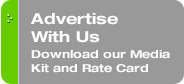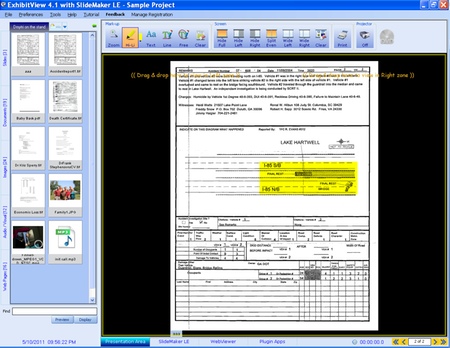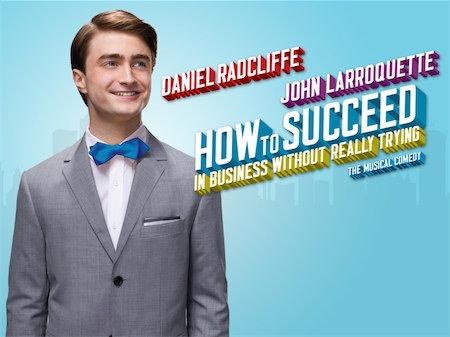Originally published on April 12, 2011 in our free SmallLaw newsletter. Instead of reading SmallLaw here after the fact, sign up now to receive future issues in realtime.
TechnoScore: 4.0
1 = Lowest Possible Score; 5 = Highest Possible Score
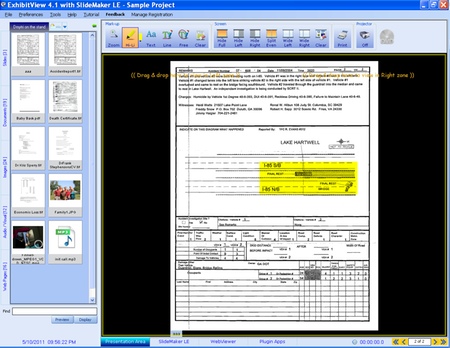
ExhibitView Solutions' ExhibitView 4.0 is a trial presentation program for the rest of us. It's effective for displaying and annotating exhibits at trial, and can be mastered in well under an hour. In this respect, ExhibitView is far more user-friendly than programs such as Sanction and TrialDirector, which while excellent, and with more bells and whistles, require far more intensive (and expensive) training, and are less useable when you're conducting a trial alone without assistance. For this issue of SmallLaw, I put ExhibitView on trial at a trial.
PowerPoint and Projects
ExhibitView is well integrated with (shudder) PowerPoint, so that all of you PowerPoint addicts should now be pleased as punch, while non PowerPoint addicts can simply ignore this aspect of ExhibitView's capabilities. Thus, ExhibitView has much to recommend it — especially in the context of trials with relatively few exhibits. As a bonus, ExhibitView Solutions provides outstanding support, is extremely responsive to user needs and comments, and seems driven by a genuine desire to produce the best possible product.
Some shortcomings and glitches exist in the version of the program I used, but the company responds quickly to feedback.
My first small complaint concerns opening Projects. If you do not select as an option "Show Project Wizard at Startup," ExhibitView automatically starts up by loading the "Sample Project" that comes with the software (something you probably want to keep for future reference, but do not want to greet you every time you use the software).
If, on the other hand, you select the option to "Show Project Wizard at Startup," be prepared for a small disappointment. You will be shown a splash screen with a list of recently worked on Projects (and the Sample Project). If you (intuitively) highlight the Project you want, and then click on "Open Project," the highlighted Project will not open. Instead you will be presented with Windows Explorer in which you must navigate your way to the directory location of the desired Project.
The only way to open the Project you want is to double-click on the desired Project in the Project list. Obviously, the program should automatically open (or should at least give you a "Preference" option to open) the most recently used Project.
ExhibitView Solutions has since addressed this issue.
Displaying Your Exhibits
In principal operation, the software presents two screens — one for you and one for your audience. Your screen contains not only a large "Display" area, but also various working elements invisible to your audience. The audience sees only items in the "Display" area, and then only when you have decided to project them.
To the left of your Display area you will find on your screen a sidebar with thumbnails of all Exhibits you imported into the Project, grouped into Slides, Documents (most ordinary Exhibits), Images, Audio/Visual and Web Pages. Above your Display you'll find icons for indicating how you wish to use the Display area (e.g., full screen, divided screen for displaying two documents side-by-side, etc.). You can dynamically change the layout on the fly.
Also above your Display area are straightforward markup tools with which you can annotate, highlight, and zoom in on all or portions of an exhibit in the Display area. You can use these tools in advance of the live presentation, and then capture the result as an image for later use.
Finally, above the Display area is a "Projector" switch that controls when to send items in your "Display" area to the projector, and hence to the audience. From a reliability and ease of use standpoint, this control is the best I have seen in any presentation program — a point of considerable importance since when the Judge says "kill the image," you had better do so pronto.
Below the Exhibit sidebar is a "Find" box with which you can search for the particular exhibit you want to display — assuming you have a naming convention that permits you to rapidly recall at least the first several characters of the file or alias name (probably the exhibit number). Under the "Find" box are two buttons — one to "Display" the "found" exhibit, and one to "Preview" that exhibit.
In theory at least, you can display exhibits in one of two ways: (1) physically drag and drop the thumbnail of the exhibit from the sidebar onto the Display area, or (2) use the "Find" box to locate the exhibit you seek, and then click on the "Display" button located just under the "Find" box. The "drag and drop" method is tried, true, and always works. Navigating to the correct exhibit using the sidebar, however, becomes cumbersome and impractical when working with a large number of Exhibits. In such circumstances, the utility and usability of the "Find" box is of considerably greater importance.
A War Story From My Use of ExhibitView in Trial
I ran into a problem with ExhibitView's search box at trial. It worked fine for the first exhibit search, but thereafter the search box held onto the original search name so that the only way to search for a second or subsequent exhibit was to physically select and clear the text previously entered into the search box so that the next exhibit's identifier could be entered. Obviously this workaround is not conducive to the rapid access to exhibits required at trial.
Amazingly, when I contacted ExhibitView Solutions mid-trial on a Friday to complain about this problem, it immediately got to work and managed to provide me with a new installation file containing the proposed "fix" just after 4 am on the next court day (Monday). The responsiveness of the company, and its genuine eagerness to improve its product is pretty much unparalleled in my experience.
Unfortunately, however, this emergency "fix" was not a complete fix. Although ExhibitView solved the problem of more quickly clearing the "Find" box after an initial search, the entry of a new and different exhibit number into the now-empty "Find" box did not move the focus to the sidebar thumbnail of the "new" exhibit so as to permit you to easily locate and drag that exhibit to the display area. Furthermore, even though the identifier of the "new" exhibit is now in the "Find" box, clicking the "Display" button will not display the newly designated exhibit to your audience.
You can, however, bring the "new" exhibit up as a "Preview" by clicking on the "Preview" button, but this does little more than highlight a still further problem with the software, which is that once an exhibit is in "Preview," there is no obvious way effectively to change its status from "Preview" to "Display." In fact, I will go out on a limb here and say that in this build of the software after the first "Find" there was no way — other than physical drag and drop — to "Display" any exhibit located through a second or subsequent "Find" operation. And even the "drag and drop" option was made difficult by the fact that second and subsequent "Find" operations do not shift the focus to highlight the thumbnail for the second or subsequently found exhibit.
ExhibitView Solutions has continued to work on its "Find" technology, which now works better than it did during my trial.
An Effective Trial Presentation Tool That Will Improve
Don't make too much of ExhibitView's shortcomings. In cases with fewer than 100 exhibits, its problems are not deal-breakers. Also, thanks to your intrepid SmallLaw columnist, ExhibitView Solutions has already made many of the issues in this review non-issues. You can try ExhibitView for free and take advantage of free weekly training on the Web. The software currently retails for $749.
Written by Yvonne M. Renfrew of Renfrew Law.
How to Receive SmallLaw
Small firm, big dreams. Published first via email newsletter and later here on our blog, SmallLaw provides you with a mix of practical advice that you can use today, and insight about what it will take for small law firms like yours to thrive in the future. The SmallLaw newsletter is free so don't miss the next issue. Please subscribe now.