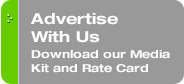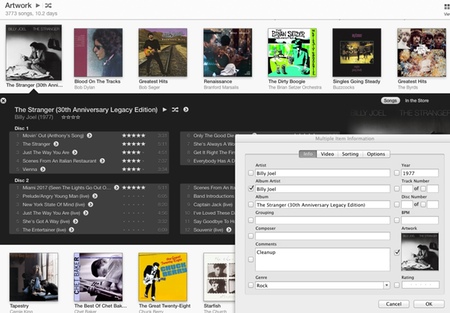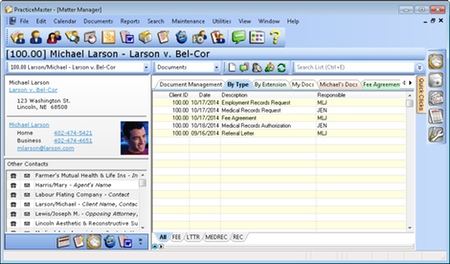Originally published on November 26, 2013 in our free SmallLaw newsletter. Instead of reading SmallLaw here after the fact, sign up now to receive future issues in realtime.
Thanks to iTunes Radio, you can flood your office with a custom radio station. An iTunes Match subscription will eliminate the commercials and make your music collection available from the cloud. However, if you have a lot of music ripped from CDs or from online sources other than iTunes, follow the steps in this issue of SmallLaw first to maximize matches and minimize uploads. It's the perfect weekend project. Also, don't miss the SmallLaw Pick of the Week (newsletter only) for a for a review of business-class VoIP telephone system Ooma Office.
FIVE STEPS FOR OPTIMIZING ITUNES MATCH AND ITUNES RADIO
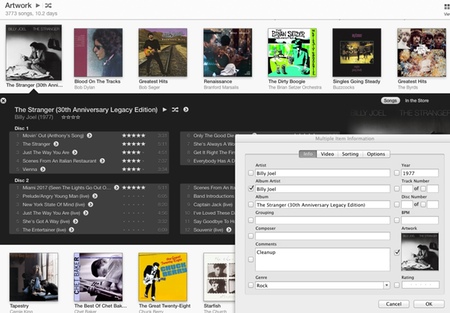
iOS 7, while still buggy despite several updates, has a mind boggling number of new features, including iTunes Radio — a hidden productivity tool as it can make tedious tasks that don't require much thought more tolerable. It also works in iTunes 11 if you don't have an iOS device.
Like Pandora, iTunes Radio enables you to create your own radio stations based on an artist, song, genre, etc. Unlike Pandora, iTunes Radio has access to more music and features new album previews (search for "First Play") thanks to Apple's iTunes Store.
Initially, I liked the commercials in iTunes Radio because of their relevance — mostly promotions for new albums. As publisher of TechnoLawyer, I feel especially strongly about advertising relevance. Apparently, Apple doesn't because those music-related commercials quickly vanished and were replaced by the usual mass market suspects such as cars and fast food.
So I decided to invest in iTunes Match, which costs $24.99 per year. In addition to eliminating commercials from iTunes Radio, iTunes Match makes your iTunes library available for streaming from up to 10 PCs, Macs, and iOS devices.
If you bought your entire music collection from iTunes, you can flip the iTunes Match switch without any worries.
However, if you have music ripped from CDs or obtained from stores and sources other than iTunes (such as Napster circa 1999), it pays to clean up your library first for two reasons.
First, when a match exists between your library and the iTunes Store you need not upload that song. The more songs that match, the faster you'll get up and running.
Second, many classic albums have been remastered. If you have the lousy sounding version from the early days of CDs, you can delete it after iTunes Match matches your library. Then you can download the better sounding remaster at no charge. This can save you boatloads of money, especially since you can keep the remasters even if you unsubscribe from iTunes Match.
In this issue of SmallLaw, I'll explain how to prepare your iTunes library for iTunes Match. It may seem like a lot of work, but on average it takes less than one minute per album. Before you begin, make sure iTunes' Sidebar is showing (you can find this setting under the View menu).
1. Collect Your Non-iTunes Store Songs
In iTunes, create a smart playlist that will collect your music ripped from CDs or purchased elsewhere. Filter by "Kind" (file type). To keep it simple, process one file type at a time. If you're comfortable with Boolean logic, you can collect every file type. For example:
"Kind Contains MP3" OR "Kind Contains WAV" OR "Kind Contains Apple Lossless"
This article explains how to create complex Boolean expressions like the above.
If you're not sure which file types you have in your library, click Music in the Sidebar, click Songs, click the View menu, select Show View Options, and check the Kind box. A Kind menu will then appear. Click on Kind to sort by file type and write down all file types other than Purchased AAC Audio File and Protected AAC Audio File.
2. Create Your Task Playlist
Once you have your smart playlist set up, select all songs, right click, and choose Get Info. In the Comments field, enter something like "Cleanup."
Then right click on the playlist itself and add a new condition — "Comment Contains Cleanup"
Organize the playlist by album. Finally, under the View submenu on the right side, select Grid. This visual organization by album works best even if your albums are partial and not complete.
3. Verify Matches
Click on the first album. You'll see the songs below. To the right of the album name, you'll see an arrow inside a circle. Click that and select "Show in iTunes Store." If the exact same album shows up in the iTunes Store, you've got a match! Proceed to the next step.
If there's no match, search iTunes to find the album. If it's in iTunes, it probably has a slightly different album title. Go back to your playlist, select all the songs, right click, and choose Get Info. Change the title of the album to match the name in the iTunes Store. If Album Artist is blank, it can't hurt to fill that in too.
Now repeat the beginning of this step to see if you can go directly to the album in the iTunes Store. If so, proceed to the next step.
If you still don't get a match, the album is probably a compilation. You'll need to look more carefully at the version in the iTunes Store. For example, I had to change the artist for "Concert for Bangladesh" to George Harrison for every song even though some of the songs were sung by others. After making this change, I got a match.
If you get a match but the album title in the store says "(Remastered)" and yours doesn't, add this to your album title to be safe in case Apple someday tightens its matching algorithm. Also, you may want to jot down these albums so that you can later replace them with the newer remastered version as explained above.
4. Ensure That Album Artwork Will Work
Now you need to make sure you have album artwork for all the songs on the album. If you obviously have none, right click the first song, and select "Get Album Artwork."
Even if it looks like you've got album artwork you probably don't for all songs because of a longstanding flaw in iTunes. It's better to be safe than sorry.
Right click on the first track, select Get Info, click on the Artwork tab, and copy the album artwork to your clipboard. Now select all the songs in the album, Get Info, and paste the artwork into the Artwork box on the right side. iTunes will embed the actual album image into each song file instead of relying on its smart association technology, which has never worked reliably for songs not purchased from iTunes.
5. Cull Your Task Playlist
Once again select all the songs in the album. Delete "Cleanup" from the Comments field. The album will then disappear from the smart playlist. Proceed to the next album and repeat the above process.
Happy Listening
When you finish processing all the albums in the smart playlist, you can subscribe to iTunes Match and experience it as Apple intended with minimal uploading thanks to all the matches.
One last warning — iTunes Radio may dent your wallet. After not buying any music in months, I've bought several new songs (discovery) as well as several old songs that I haven't heard in years (rediscovery).
Neil J. Squillante is the publisher of TechnoLawyer.
How to Receive SmallLaw
Small firm, big dreams. Written by practicing lawyers who manage successful small firms and legal technology and practice management experts who have achieved rock star status, this newsletter provides practical advice on management, marketing, and technology issues in small law firms, as well as comprehensive legal product reviews with accompanying TechnoScore ratings. The SmallLaw newsletter is free so don't miss the next issue. Please subscribe now.