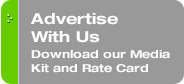Presenters: Carolyn Elefant and David Masters
Friday, March 14 at 8:30 am
A small firm or solo attorney could hardly ask for more. Before me, on the second day of what was already shaping up to be the most interesting TechShow in years, sat a pair of legends in solo practice — Carolyn Elefant and David Masters.
They needed no introduction to the standing-room-only crowd that had packed the Hilton meeting room that morning. Nor do they need an introduction to any of us who believe in the Internet as the great leveler. They were here to discuss how to make smart technology decisions as a small firm and solo practice lawyer. They wasted no time setting out the factors to consider:
• Cost
• Mobility
• Ease of Use
• Available Support
• Compatibility
• Security
With these in mind, technology decisions can be narrowed down to:
• Mac v. PC
• Laptops v. Desktops
• Multiple Monitors
• Multifunction Machines
• Handheld Computers
• Software
• Collaboration
• Adobe Acrobat
• Backup Strategies
• Communications Tools
• Email Tools
Mac v. PC
Proponents of the Mac will tell you they are more stable, virtually virus-proof, easy to use, intuitive, and have more third party applications being built for them all the time. PC people on the other hand point out that PC's have a lower overall operating cost, are slightly less expensive to acquire, have far more third party applications available, and simply represent the flagship of business computing. Since neither side has been proven 100% right or wrong yet, the speakers suggested an integration strategy. Since PCs and Macs can coexist on the same network, bi-curious practitioners should mix and match to determine which system works better for them.
[They can also co-exist in the same computer with virtualization software like Parallels and Fusion.]
Laptop v. Desktop
David was quite clear about his preference for a laptop, citing its inherent mobility, fewer moving parts to damage, synchronization with your home office, and the drop in price in recent years. Desktops on the other hand remain the champs when it comes to power, applications, and configuration options. In the end, all that extra RAM and ROM will secure the position of the desktop as ruler of the law office until laptops establish an insurmountable advantage or can't-do-without-it set of features (MacBook Air anyone?).
[While tablet PC's were not discussed, I'd bet money they will be on next year's agenda].
Note: When selecting a laptop, look for
• Intel Core 2 Duo Processor
• At least 1 GB of RAM
• At least 80 GB Hard Drive
• CD/RW-DVD capability
• At least a 14" screen
Multiple Monitors
Dual monitors were generally acknowledged to increase productivity and therefore ROI. In that regard the UltraMon utility was recommended by David. The point is to situate programs on the various screens (one or two per monitor) and reduce the number of clicks it takes to complete a task or switch between tasks. There was really no dispute from those present.
[Incidentally, the University of Utah just released a study finding that a 24 inch monitor is ideal for maximizing productivity. It did not study dual monitor use. See Ben Worthen, Bigger Computer Monitors = More Productivity, Wall Street Journal.]
Multifunction Machines
The topic of multifunction machines that print, scan, copy, and fax went without much fanfare. Who could object? In fact the very idea of a single-use machine seems archaic nowadays — although David expressed his wistfulness for some fine machines from his past. Added features to keep in mind include 2-sided printing and scanning, as well as faxing both in "hard copy" form and electronically (though electronic faxing is generally done from the desktop via software such as eFax and WinFax).
Handheld Computers
There was much to discuss here, with the debate centering on whether a PDA needs to be bundled with a phone and whether its true purpose is to unify communications, enhance mobility, un-tether users from the office, or act as a low-resolution laptop replacement. At this point an audience member asked whether anything inhabited the space in-between handhelds and laptops. Enter the sub-notebook. Another audience member had one to show. In the end the speakers ticked off a list of suitable units including:
• iPhone
• Palm Treo
• BlackBerry
• Sony
• Motorola Q
Software
Nowadays software is everywhere and nowhere. Lawyers can't work without good software, but often try to make their software do what it can't. Stick to the basics:
Word-Processing
The usual suspects here include Microsoft Word (2003, 2007, etc.) and of course Corel's sentimental favorite WordPerfect product. Less traditional but more interesting alternatives include OpenOffice (now NeoOffice) and Google Docs. There is an abundance of choice in this department.
Digital Dictation
Again, the standards were trotted out here including Dragon NaturallySpeaking and (surprise!) outsourcing in India or even near-sourcing in the U.S. by using a digital dictation and transcription service.
[Last year at TechShow, a company called QuickSek had a booth. This company transcribes overnight or even the same day — you can dictate by phone. No booth this year.]
Practice Management
Amicus Attorney, Time Matters, PracticeMaster, and ProLaw were mentioned by the speakers; and although Outlook 2007 appears to be creeping into the space traditionally occupied by such products, it was specifically not recommended as a practice management solution. The speakers were clear on that.
Time and Billing
In this category Timeslips, Tabs3, and PCLaw were the favorites.
[Again, Outlook was not mentioned although the Journal feature includes a timer. Also missing was new market entrant Bill4Time, a Web application.]
Collaboration
The speakers mixed things up a bit here, beginning with the more traditional concept of the Extranet and proceeding to the more exotic offerings from BaseCamp, Zoho, Google Apps, and the wonderful world of Wikis. It's no coincidence that the ABA just published an entire book on this subject. For the audience at this event however, there was no need to go into any great detail. Any of the suggested solutions was adequate for the needs of a small firm or sole-practitioner.
Adobe Acrobat
David Masters wrote the book on Adobe Acrobat for lawyers. No, really; he wrote The Lawyer's Guide to Adobe Acrobat, now in its second edition. So it was no surprise that David considers Acrobat to be the most efficient document format in the market, as well as the standard for e-filing and scanning. He recommended using a sheet-fed, flatbed scanner for best results.
Backup Strategies
Already the source of much confusion and fear, backing up is essential. With that in mind both Carolyn and David suggested:
• Daily backup is essential — develop the discipline.
• Make sure you're catching relevant files in each backup.
• Make sure you can restore reliably using this system.
• Backup off-site as well as on-site.
Communications Tools
Sure, voice over IP (VoIP) is less expensive than using traditional telephone lines and cell towers, but is it time for a small-firm or sole-practitioner to take the plunge? According to these speakers yes — the time has come. In addition, users now have an unprecedented choice of Internet-based calling, messaging, and communication options including:
• Free Conference Call
• Grand Central
Email Tools
As the price of email technology and storage has plummeted the small-firm and solo attorney has been deluged with the same range of choices as a big-firm practitioner: desk-based, Web-based, POP3, IMAP, Exchange, etc. The point is to use the safest alternative and always get a good spam filtering system.
Conclusion
At the end of presentation the audience gave the speakers a well-deserved ovation. Also, I'm guessing they left better off than they arrived. I know I did. Unfortunately however, I had to be in court by mid-day so this was the end of day two of TechShow for me. Still, if I had to pick only one session to attend this was it.
Read more firsthand reports from ABA TechShow 2008.
About TechnoLawyer Trade Show Reports
Even in today's wired world, trade shows continue to play an important role. But not everyone can attend trade shows. Hence, our trade show reports, which bring trade shows to you. You can find our trade show reports here in TechnoLawyer Blog, and also in TechnoGuide, a free newsletter that also contains exclusive content. Learn more about TechnoGuide.